Color coding families in Revit: Use view filters, create a legend view, and make a view template
July 18, 2017 •

This screencast details how to color code a view in Revit by families. It shows how to use view filters, create a legend view and a view template which can then be applied to other views.
Using the family name, we are able to create view filters to control the visual appearance of any family.
- Within your desired view type “VG” to access Visibility Graphics, and switch to the filters tab
- Add and create rules as necessary by naming the rule, selecting Category it applies to and the necessary conditions to be met. In this case, we are using the Family name, using the “contains” test which is most powerful for dealing with text entries
- Add newly created filters to the view filters tab
- Customize graphic settings in the Visibility Graphics dialog
- (Optional) – Create a view template from the view so it can be applied to other views if necessary
To create a legend, use legend components available from the Annotation tab.
- Place component. See Options bar for additional settings
- Use text or tags to identify families
- Override by element to match colors defined earlier using View Filters. Legend views have some limitations relating to visibility settings, so filters can not be used directly.
- Assemble both view (using view filters) and legend in a sheet. Legends are a special type of view that can be placed on multiple sheets.
Posted in Revit
Related Posts
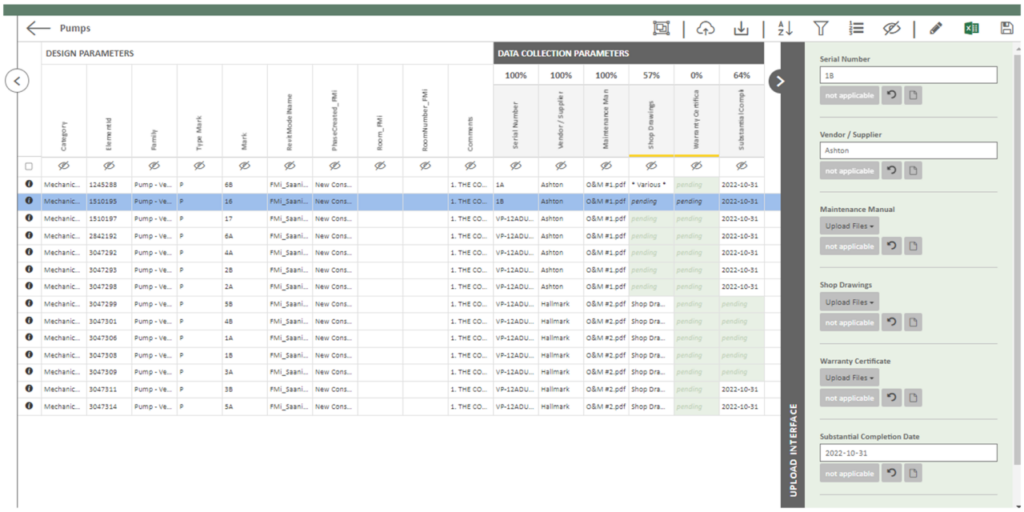
Data Collection through Construction
This blog continues the story of how we at Summit BIM define, manage and collect the required installed asset information...
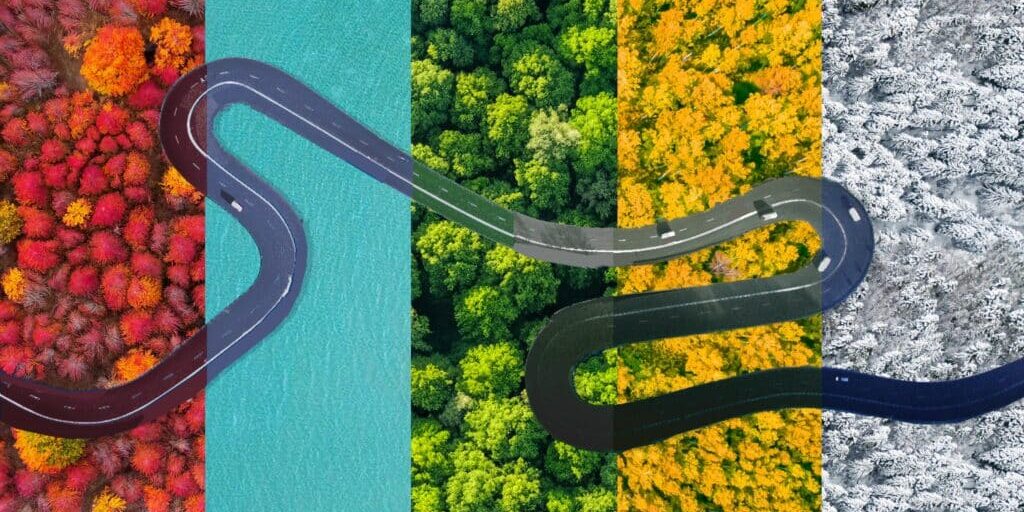
Coming to Canada: A BIM Consultant’s Journey
Introduction: Captivated by the concept of Building Information Modeling (BIM), my fascination with this innovative methodology goes way back before...
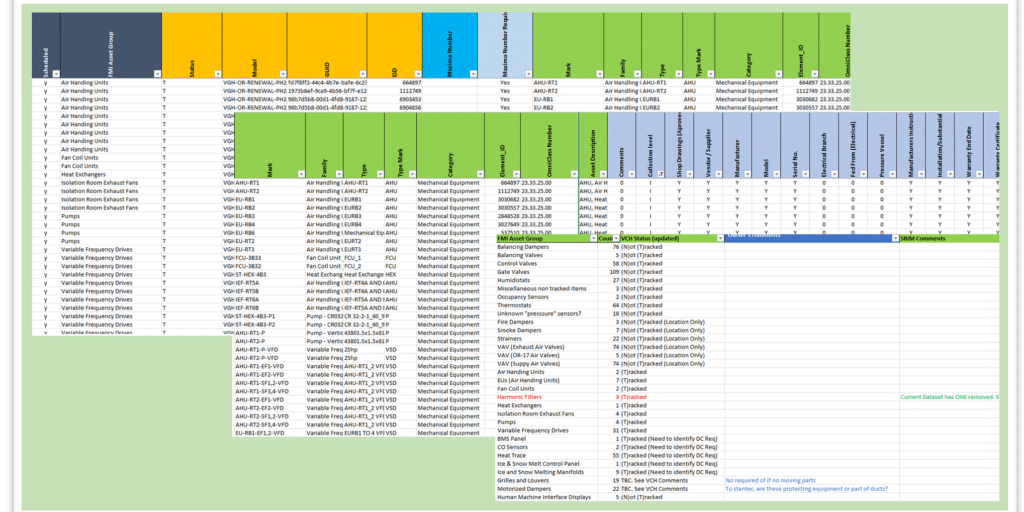
BIM and the Art of an Asset Registry
Last week, I posted a blog entitled DGS/DCS Evolution - A Retrospective describing the evolution of our Data and Geometry...
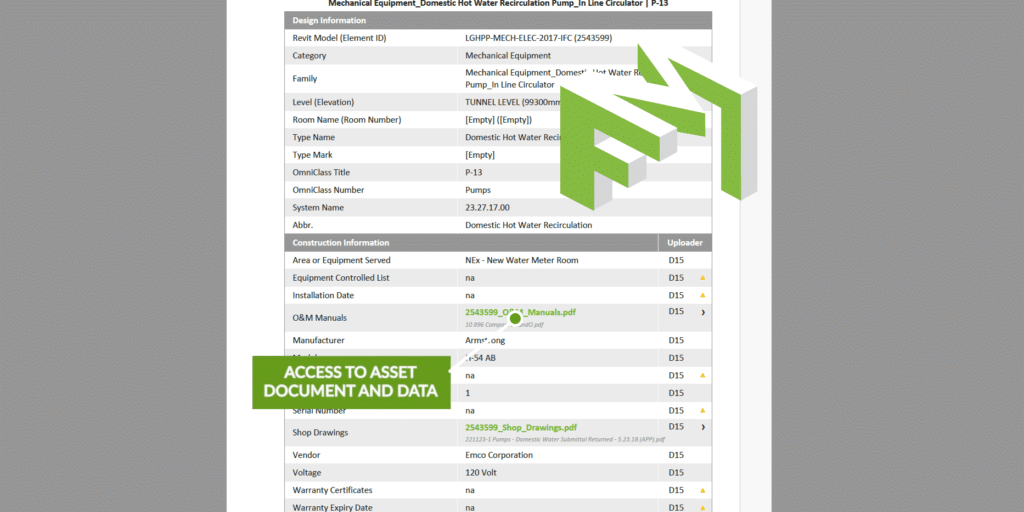
Digital Handover – a less stressful solution
Continuing our series of short videos this one highlighting the flexibility that our BIMFMi© platform provides in delivering the required...
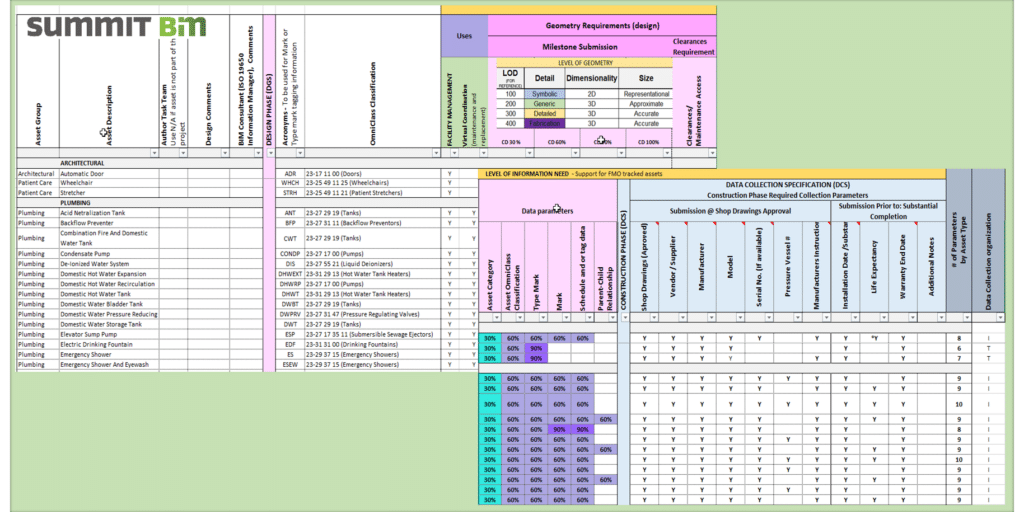
DGS/DCS Evolution – A Retrospective
The impetus for this blog comes from observing how our (Summit BIM) Data and Geometry / Data Collection Specification (DGS/DCS)...
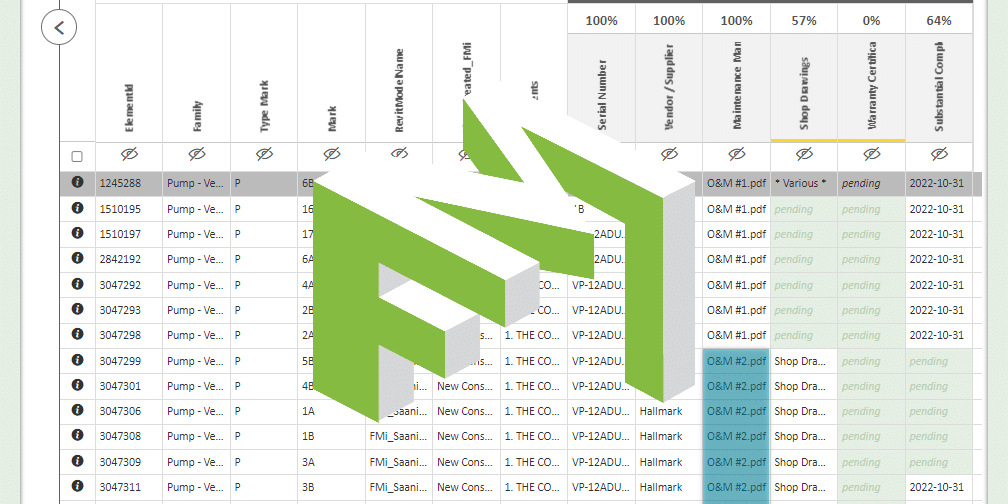
Data Visualization and Collection for FM Handover
We have recently published a series of blogs all focused around the need to provide, at handover, a rich, robust,...
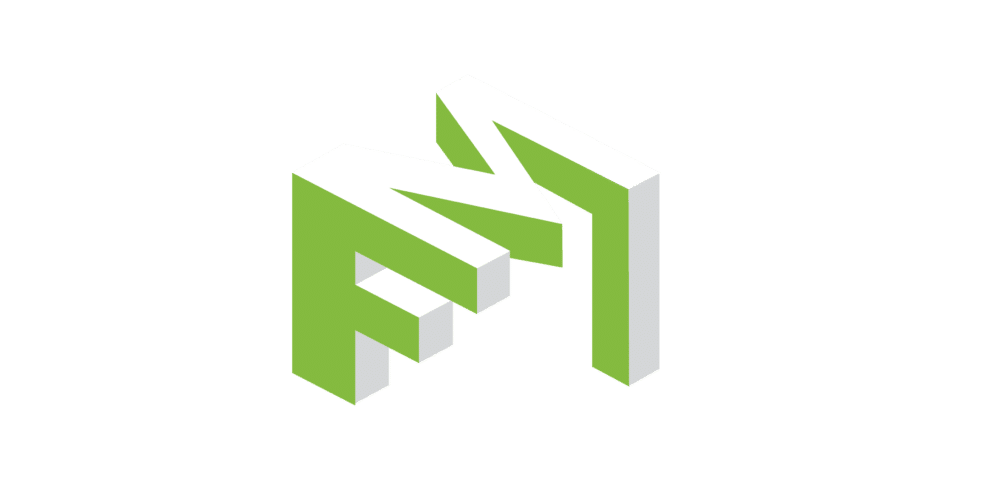
Data and Document Collection for FM Handover
We have recently published a series of blogs all focused around the need to provide, at handover, a rich, robust,...

Same or Similar? Specifying a Digital Twin
How do you respond to a client who asks for a Digital Twin as a deliverable in the Architectural Engineering,...

