Shared vs. Project Parameter Usage in Revit

Shared and Project Parameters are an important concept in Revit which can cause confusion to new users. Technically, Revit contains Built-in, Family, Shared and Project Parameters.
- Built-in parameters are those which can be scheduled out of the box.
- Family parameters are not scheduled, but may help drive parametric changes within a family and are also visible in the instance and type properties of a family.
- Shared and Project Parameters are used when you want to schedule or tag something that is not included out of the box (i.e., a custom parameter).
The best practice is to try to use a built-in parameter when possible. Therefore, you would not want to create a parameter “DESCRIPTION” when you can easily use the Type Description parameter that is already available in most families. This would allow you to tag or schedule this information very easily. When we do have a custom parameter which is not a good fit for a built in parameter, then you should explore options like Shared and Project Parameters.
The table below summarizes some key concepts behind these two types of parameters:
| Shared Parameters | Project Parameters |
| Require creation/management in an external text file (Manage -> Shared Parameters) | Are internally managed within a Revit project (no external file) |
| Can be added at category level (via project parameter) or family level | Are added at category level and may be added to multiple categories |
| Can be used as Visibility Graphics Filters | Can be used as Visibility Graphics Filters |
| Can be scheduled | Can be scheduled |
| Can be tagged | Can not be tagged |
| Parameters are set up by defining their name, grouping and data type. Instance or type can be defined when applying to a specific family. | Parameters are set up by defining their name, grouping, data type, and categories to which they apply. Similarly, the instance/type level of the parameter is set when they are created. |
So, consider a door family which has a louver. Since the dimensions of the louver are something you may want to show in a schedule, but don’t want to apply to the entire universe of doors that you may have in a project, shared parameters would be a good fit. You can add them to that family only, and that will make its dimensions available when you try to create a schedule. In the schedule, you will note that other doors which don’t have the parameter added can not be filled in from the schedule, because for those specific families, the shared parameter has not been added.
Often, the decision of whether or not a parameter should be a Project or Shared Parameter comes down to whether or not you need to schedule it. As can be seen from the table previously presented, that one line may be the most critical depending on your project requirements.

So you may be asking: Where do we manage these parameters? Shared and Project Parameters are accessible from the Manage tab -> Settings panel. The method for creating Shared and Project Parameters is described in detail in this article.
Another important thing to consider is that Shared Parameters can be added to a project as Project Parameters. Overall, as you can see, Shared Parameters offer the greatest flexibility, a benefit that comes with additional management. Best practice is to maintain a spreadsheet as part of your company standards which documents project and shared parameters so users can easily understand their use when modeling. If left unmanaged and not documented, it can be very confusing for users to modify and customize how these parameters work within a project.
Related Posts
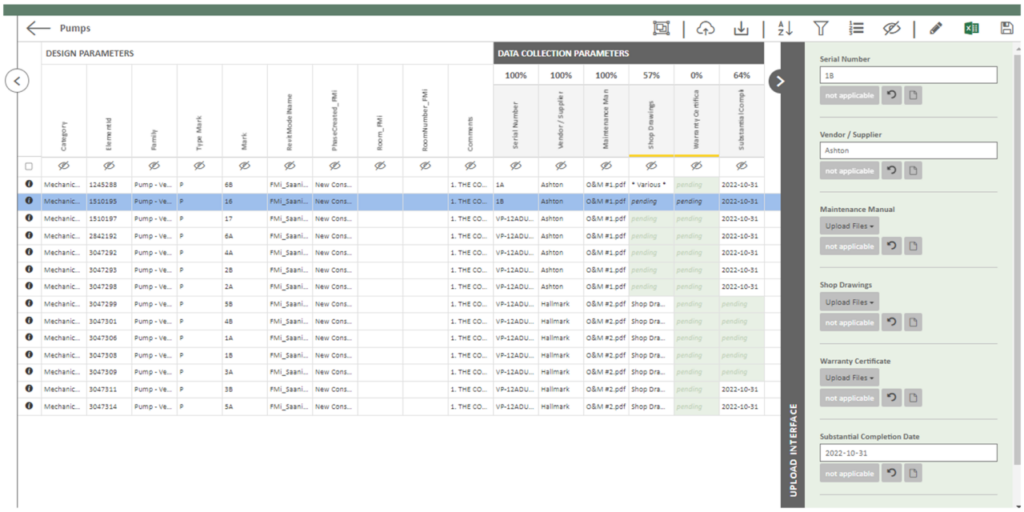
Data Collection through Construction
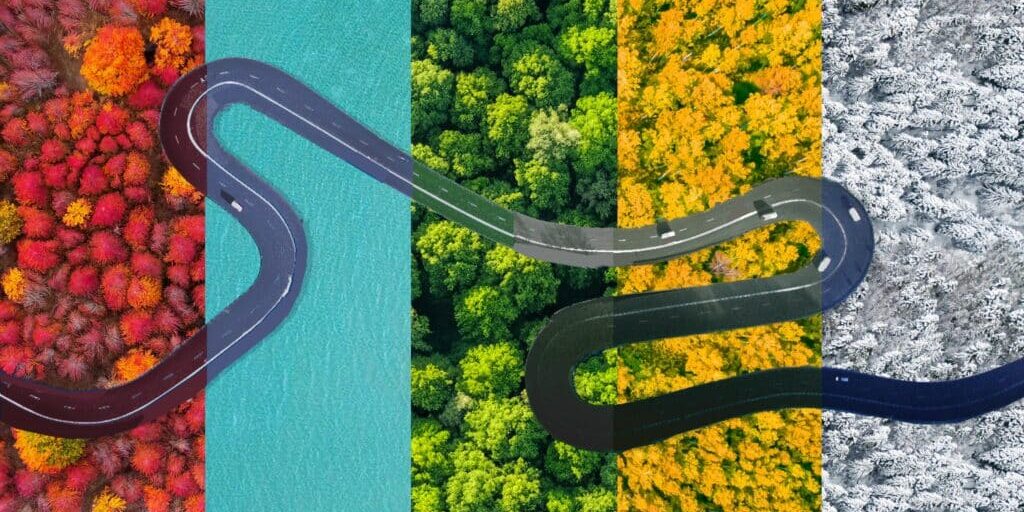
Coming to Canada: A BIM Consultant’s Journey
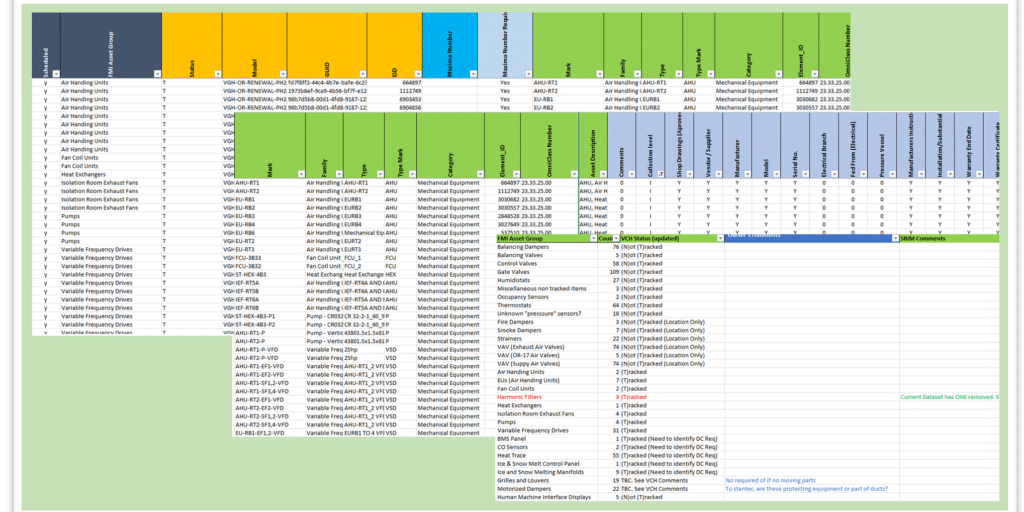
BIM and the Art of an Asset Registry
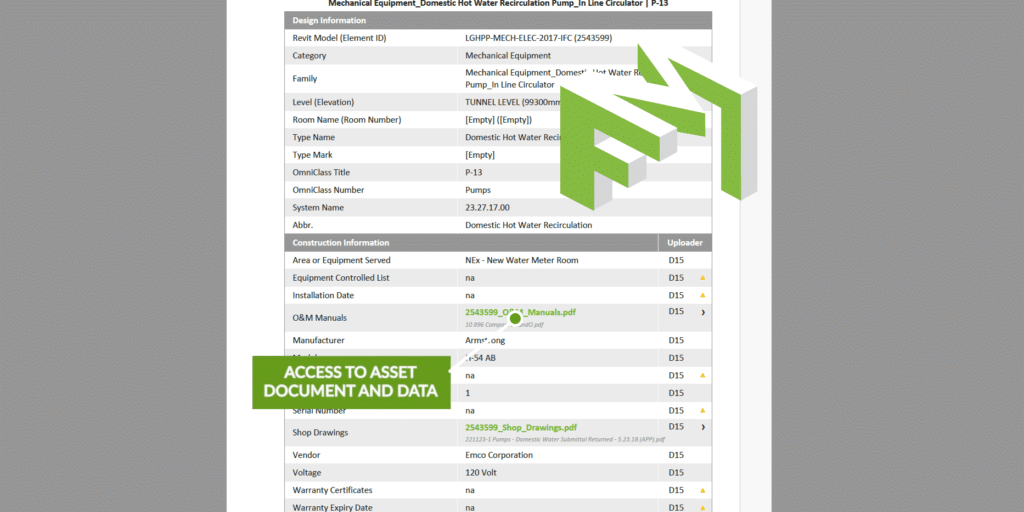
Digital Handover – a less stressful solution
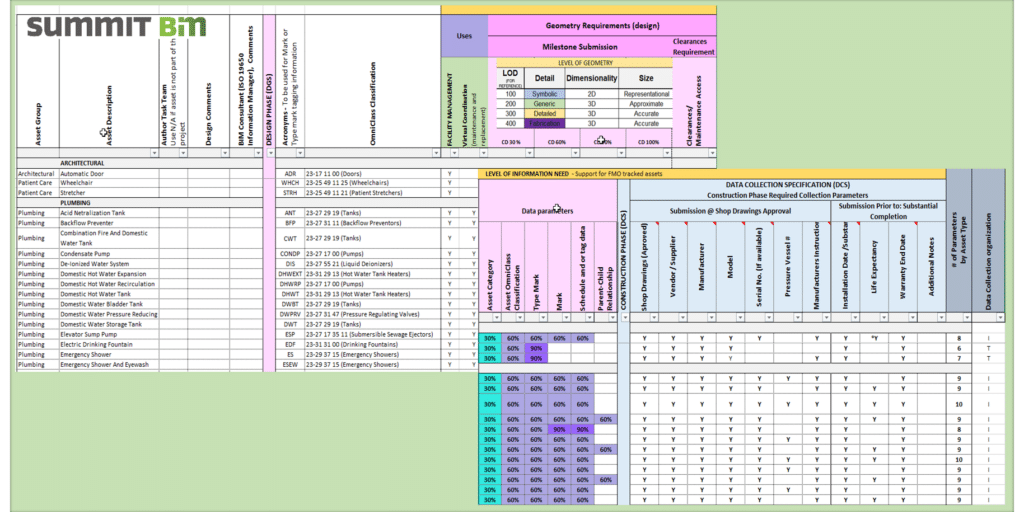
DGS/DCS Evolution – A Retrospective
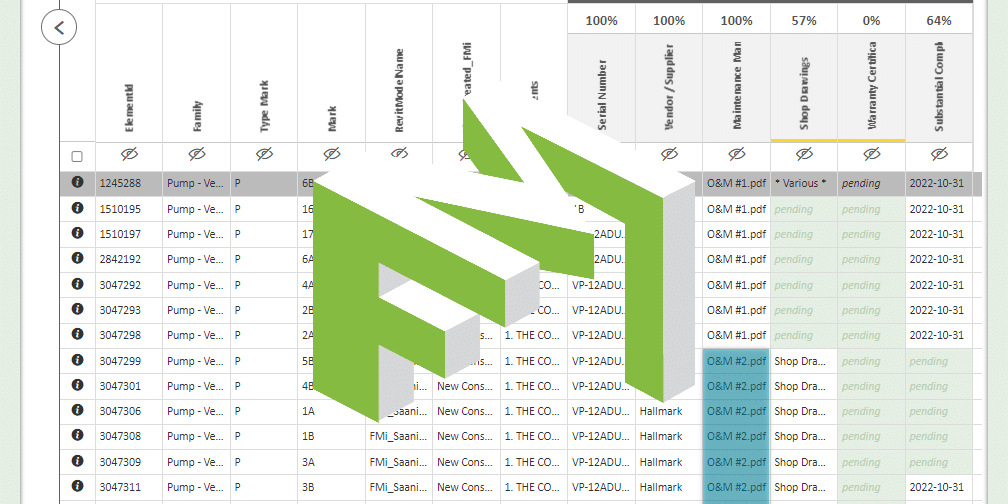
Data Visualization and Collection for FM Handover
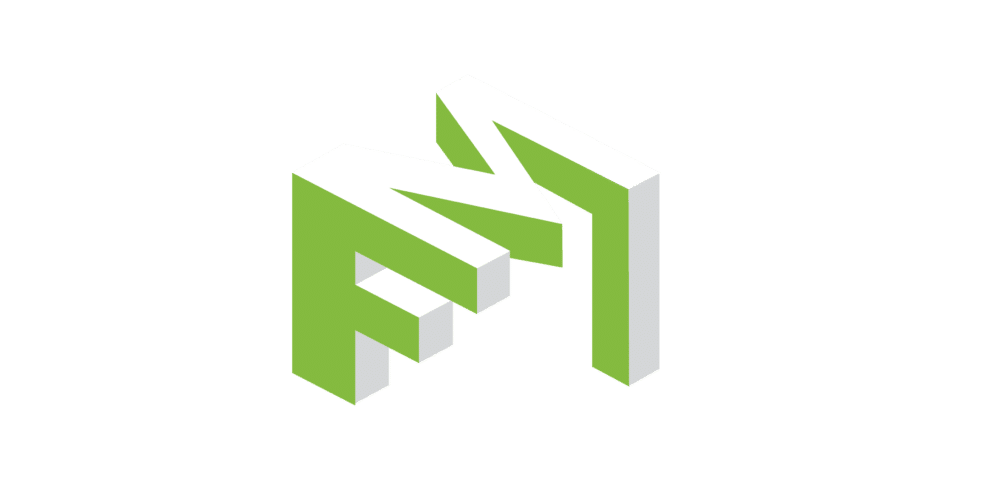
Data and Document Collection for FM Handover


