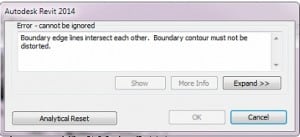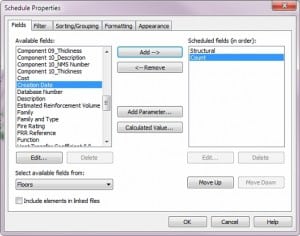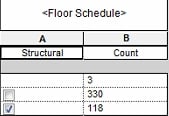Analytical Boundary Errors
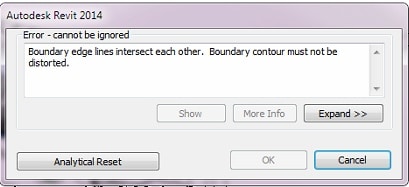
Recently we were auditing a Revit model and ended up stuck in a the unfortunate cycle of trying to click through hundreds of errors to complete an Ungroup task. These errors were referencing various floors and complaining along the lines of: “Boundary edge lines intersect each other. Boundary contour must not be distorted.” After attempting to click 25 times in a row to proceed, we gave up and cancelled the command. Surely there must be a better way…
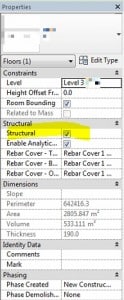 In Revit, more often than not, many users model away, in a rush to meet project deadlines, without much attention to the parameter settings of whatever component they are modeling. QA/QC procedures can greatly help catch these issues early and resolve them to protect downstream uses of the model. Checking your Warnings list certainly helps. We know that you as a reader of our blog have these procedures in place and produce models of superb quality. Help us improve the industry.
In Revit, more often than not, many users model away, in a rush to meet project deadlines, without much attention to the parameter settings of whatever component they are modeling. QA/QC procedures can greatly help catch these issues early and resolve them to protect downstream uses of the model. Checking your Warnings list certainly helps. We know that you as a reader of our blog have these procedures in place and produce models of superb quality. Help us improve the industry.
In our case, some of the elements with errors were finish floor elements that somehow had the Structural instance parameter turned on. We are assuming here that it wasn’t the modelers intention to actually make the “finish” floor in the architectural model a structural floor. The unfortunate result of this negligence was that we were receiving a significant number of very annoying errors while doing various tasks on the model. The solution, after some exploration of the problem was to create a schedule to turn off the Structural setting and remove the analytical surfaces causing the errors.
Luckily, it is a trivial exercise to create a schedule in Revit. Quickly we generated a floor schedule including only two parameters: Structural and Count. In the Sort/Grouping tab, choose to sort by: Structural and uncheck Itemize Every Instance. Press Enter.
This will generate a schedule view with three rows showing the floors that are Structural, the ones that aren’t and also the ones that are neither set on or off, or in other words: not defined (intricacies of a database).
From here using one click, we switched all the floors with Structural from on to off. This makes Revit skip the process of generating an analytical surface and in so doing resolves the strange error we were receiving. Voila! Error is gone. Proceed to BIM nirvana.
Always remember: schedules are not just for sheets. A similar procedure can help you change or clean up properties in bulk much more quickly than traditional graphical window select, wait and hour and filter methods.
Related Posts
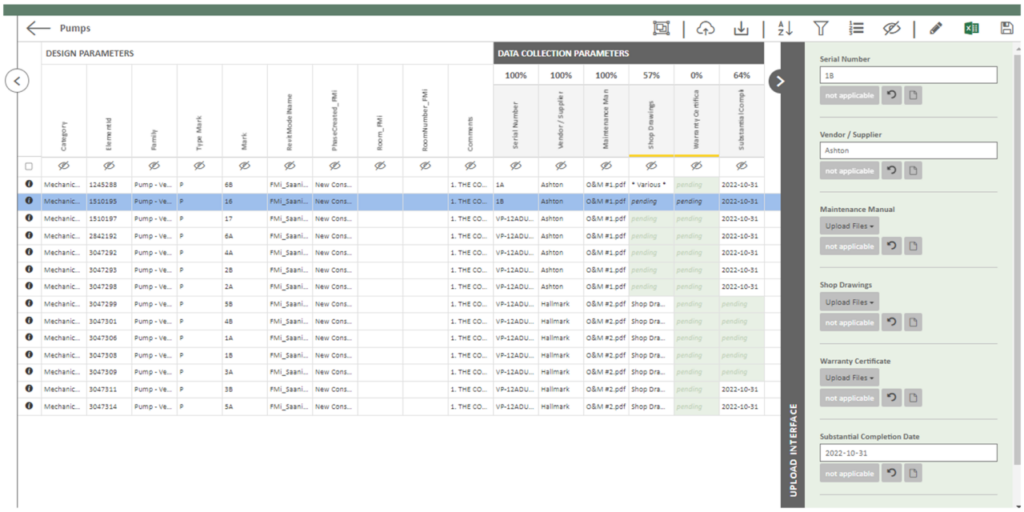
Data Collection through Construction
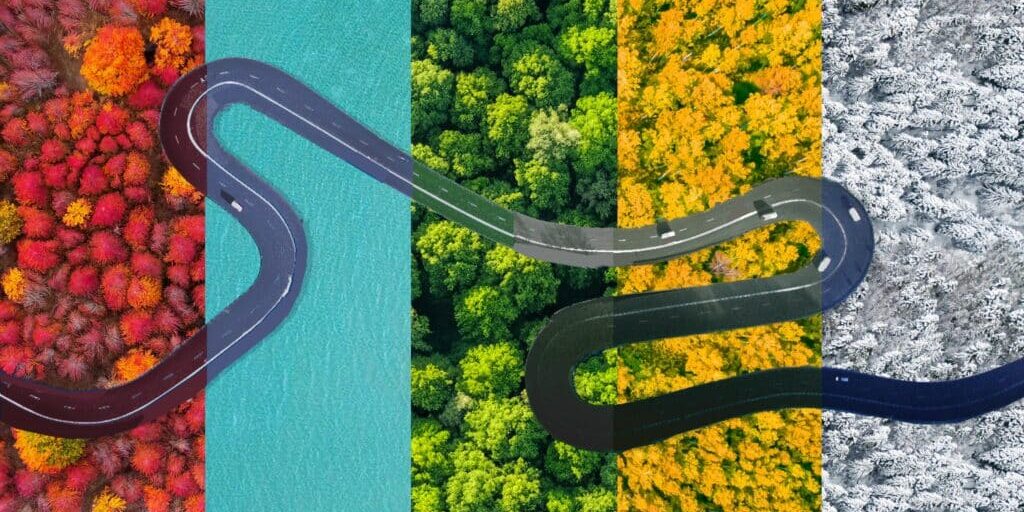
Coming to Canada: A BIM Consultant’s Journey
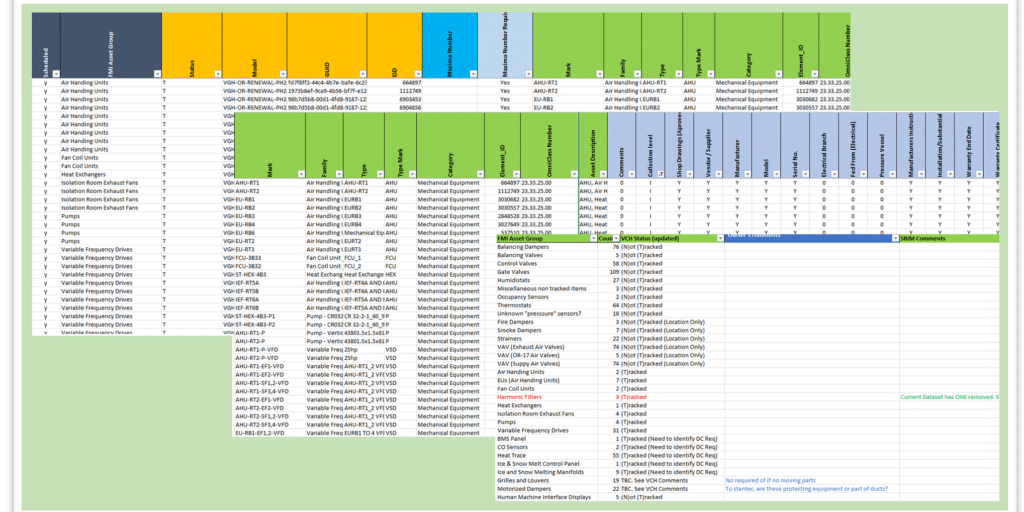
BIM and the Art of an Asset Registry
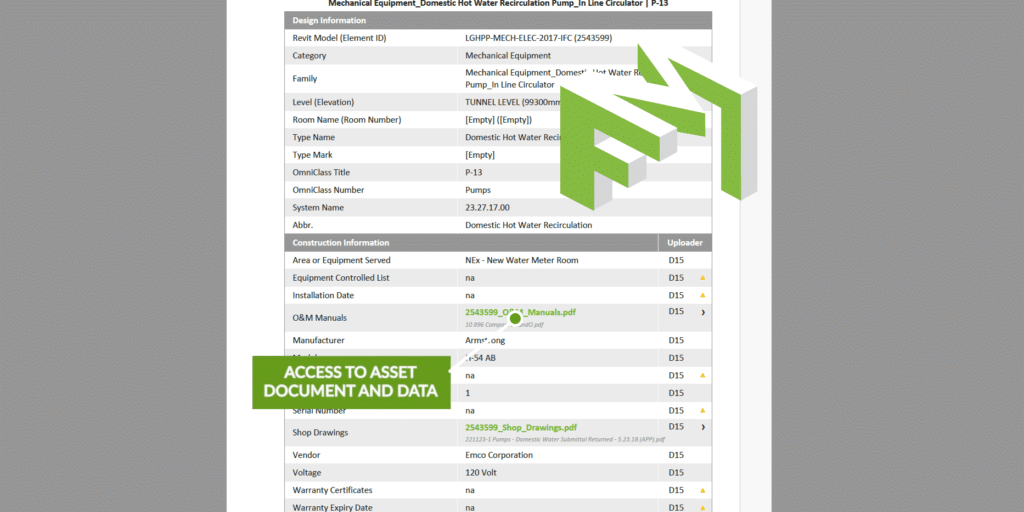
Digital Handover – a less stressful solution
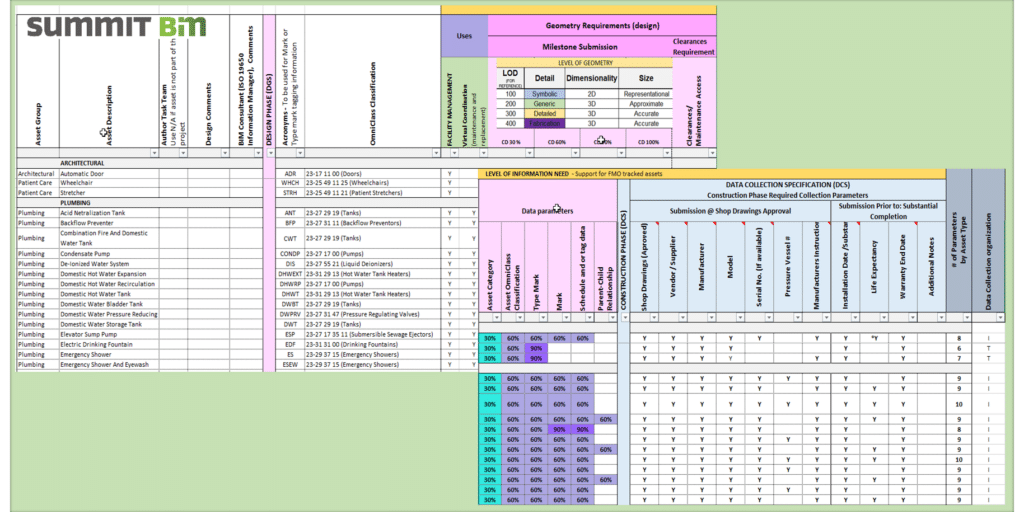
DGS/DCS Evolution – A Retrospective
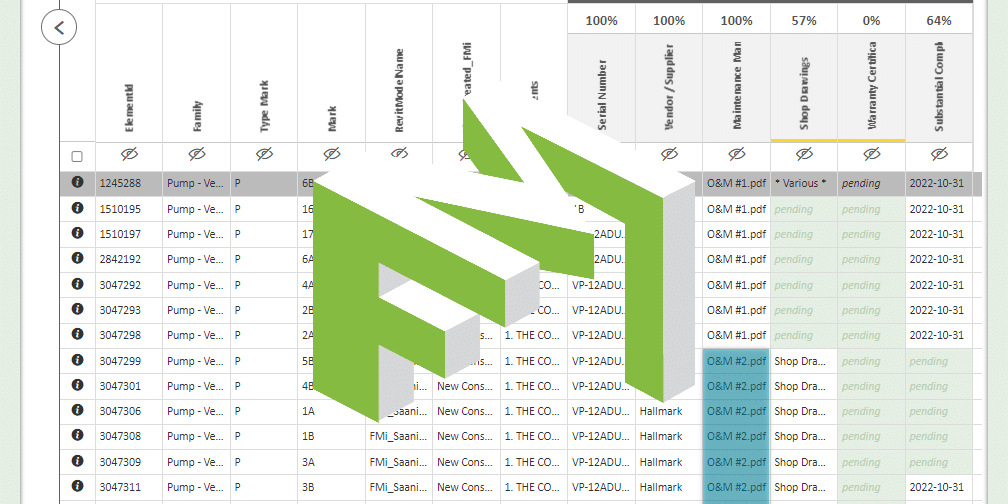
Data Visualization and Collection for FM Handover
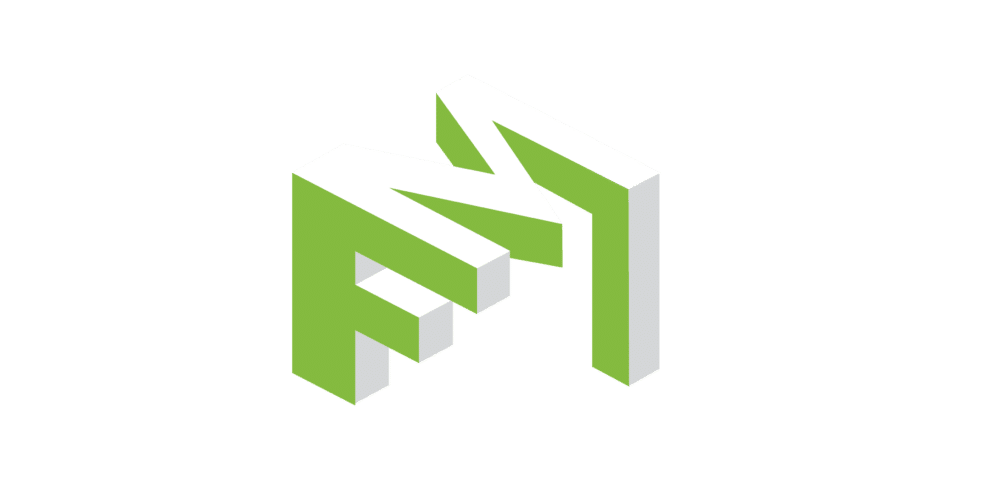
Data and Document Collection for FM Handover